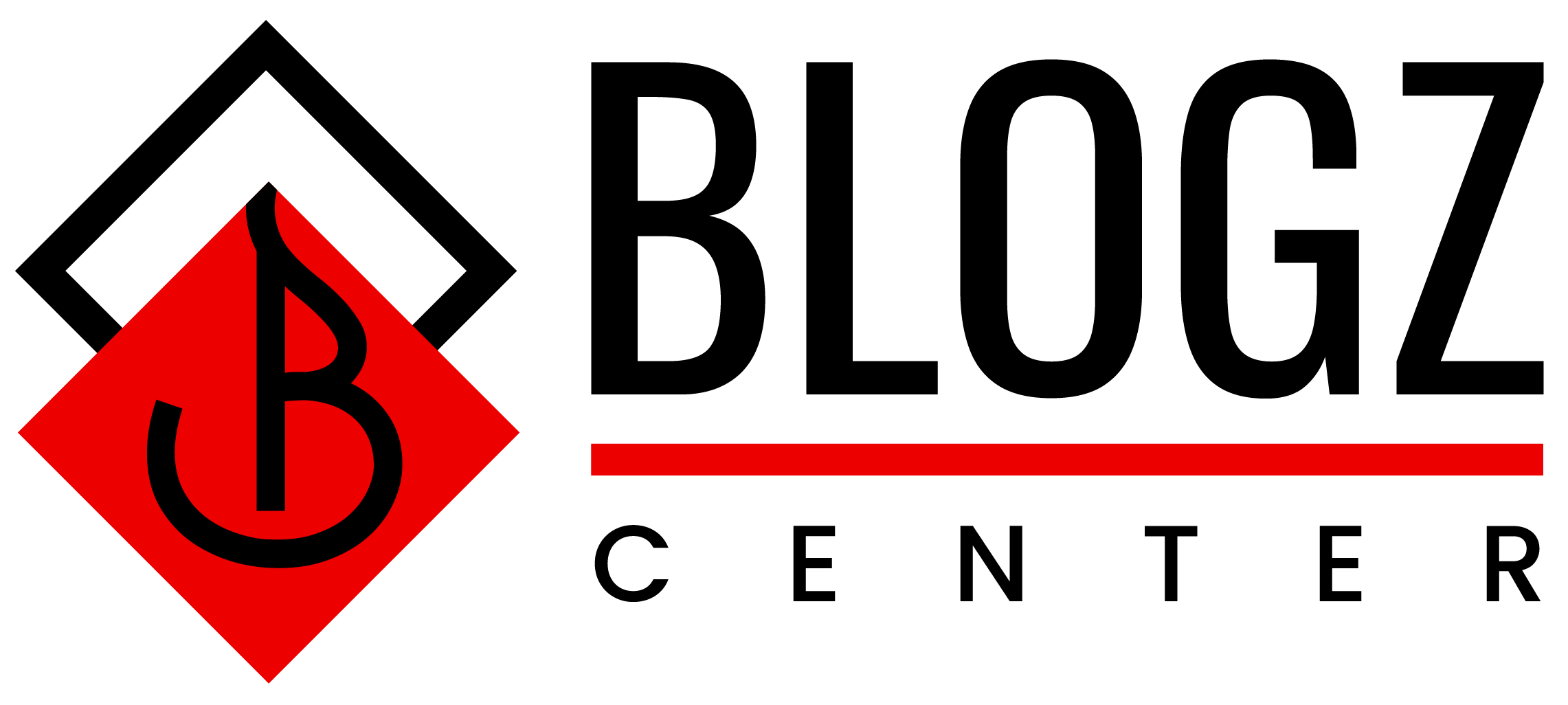Best Browser Settings for Safe & Smart Shopping
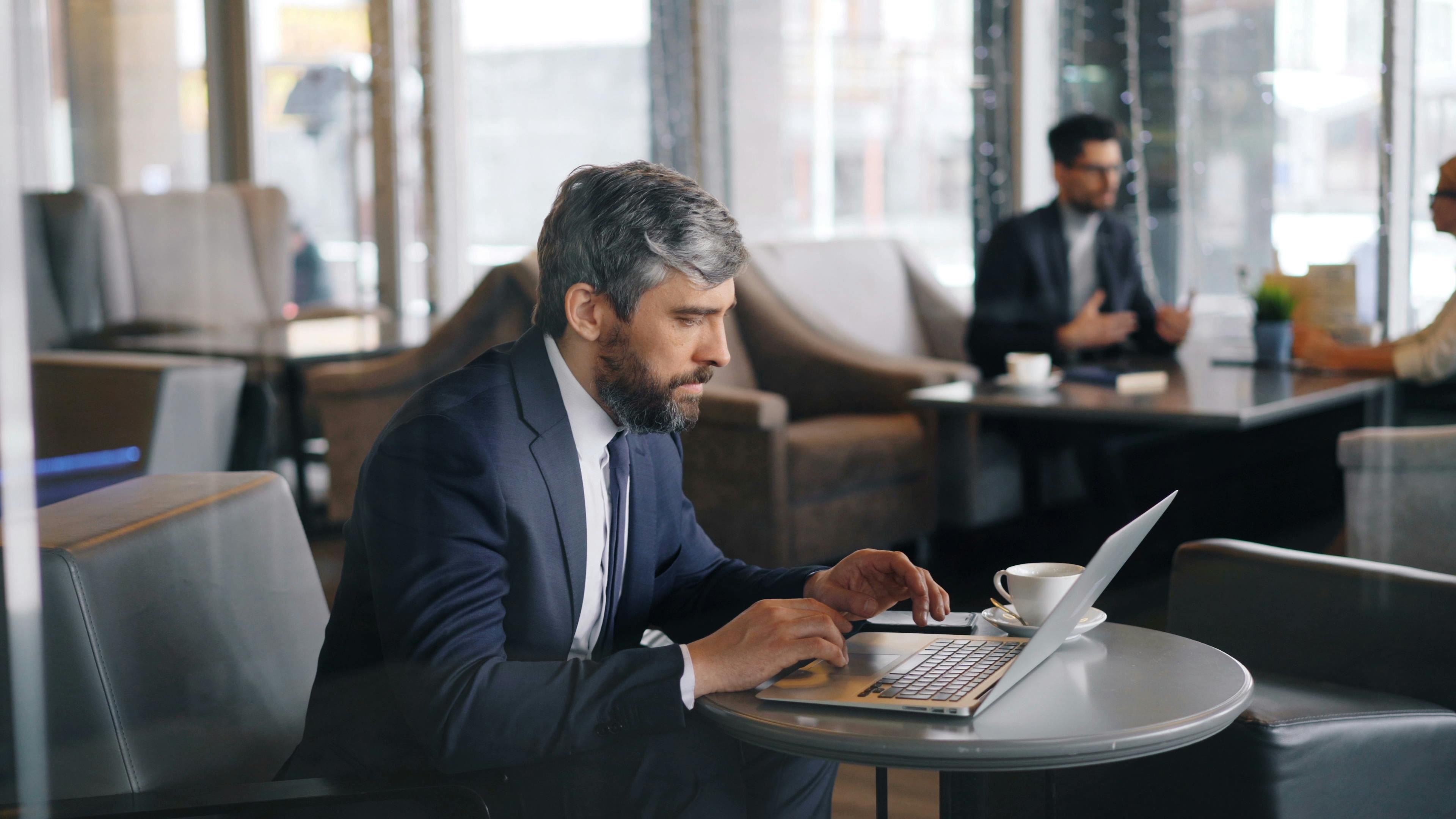
Shop Confidently, Secure Your Data & Save More
🧭 Introduction: Why Browser Settings Matter More Than You Think
Online shopping has become a global norm, with millions grabbing deals on everything from tech gadgets to groceries to luxury fashion 🛍️. But here's the catch: your web browser might be putting your data—and money—at risk. 😱
From phishing scams to data tracking, the browser you use and the settings you enable play a major role in your online safety and shopping experience. Want to protect your card info, avoid fake websites, and still score amazing discounts?
This blog will walk you through the best browser settings and tips for safe and smart shopping, whether you're browsing on Chrome, Firefox, Safari, Edge, or mobile.
Let’s gear up and make every click safer and smarter! 🛡️💡
🔍 Why Browser Security Is Crucial for Online Shoppers
When you're entering your credit card details, saving login credentials, or clicking on coupon extensions—you’re exposing sensitive data. Without the right settings, you could be:
-
Tracked by advertisers
-
Targeted by phishing sites 🎣
-
Exposed to malware or fake checkout pages
-
Automatically saving passwords on unsafe networks
-
🎯 EEAT Pro Tip: A secure browser setup not only protects your identity and finances but also enhances trustworthiness in how you shop and share deals online (especially if you’re a blogger or influencer).
🌐 Recommended Browsers for Safe Shopping
Before adjusting settings, start with a secure browser. These browsers are highly trusted for privacy and protection:
-
Google Chrome – Fast and secure with great extension support
-
Mozilla Firefox – Privacy-first, open-source alternative
-
Brave – Built-in ad and tracker blocking
-
Microsoft Edge – Integrates Defender SmartScreen for protection
-
Safari – Optimized for Apple users with solid privacy tools
-
⚙️ Essential Browser Settings for Safe Shopping
Let’s break down the key browser settings you should enable (or disable) for safe and efficient online shopping.
1️⃣ Enable “HTTPS-Only” Mode 🔒
Always shop on websites that use HTTPS (Hypertext Transfer Protocol Secure). This ensures that data transferred between you and the website is encrypted.
How to turn it on:
-
Chrome: Settings > Privacy & Security > “Always use secure connections”
-
Firefox: Settings > Privacy & Security > Enable “HTTPS-Only Mode”
-
Edge: Use SmartScreen and ensure your HTTPS setting is turned on
-
Safari: It’s automatic, but always look for 🔒 in the address bar
-
✅ Bonus Tip: Avoid sites that still use “HTTP”—they’re outdated and unsafe.
2️⃣ Turn On “Do Not Track” 🚫👀
This setting requests that websites don’t track your browsing habits. While not all sites respect it, many reputable retailers do.
Chrome/Firefox/Edge: Settings > Privacy & Security > Send “Do Not Track” request
🎯 Why it matters: Reduces intrusive ads and tracking cookies that slow down your browser or compromise privacy.
3️⃣ Block Third-Party Cookies 🍪
Third-party cookies are often used by advertisers to track your movement across the web.
Chrome/Edge: Settings > Cookies and Site Data > Block third-party cookies
Firefox: Enhanced Tracking Protection (Standard or Strict)🍪 Pro Tip: You can whitelist trusted shopping sites if needed, but blocking by default is safest.
4️⃣ Enable Pop-Up & Redirect Blocking 🚫
Scammy sites often use pop-ups and forced redirects to lure you into fake checkout pages.
Enable Pop-Up Blocking:
-
Chrome/Firefox/Edge: Settings > Site Settings > Block pop-ups and redirects
-
Safari: Settings > Websites > Pop-up Windows > Block and Notify
-
🛡️ Stay protected from spam offers, fake downloads, and misleading discount traps.
5️⃣ Use a Password Manager 🔐
Never let browsers auto-save passwords on shopping sites unless you’re using a password manager with encryption.
💡 Top Picks:
-
LastPass
-
Bitwarden
-
1Password
-
Chrome’s built-in Password Manager (syncs securely with your Google Account)
-
✅ Strong passwords + auto-fill = faster, safer checkout!
6️⃣ Use Trusted Extensions Only 📦
Browser extensions can help you save money—but they can also be a security risk if not verified.
✔️ Safe Shopping Extensions:
-
Honey – Finds coupons and applies them at checkout
-
Rakuten – Cashback deals on thousands of sites
-
InvisibleHand – Price comparison tool
-
CamelCamelCamel – Amazon price tracker
-
⚠️ Avoid extensions with:
-
Poor reviews
-
Excessive permissions (e.g., full access to browsing history or data)
-
📱 Bonus: Mobile Browser Settings for Smart Shopping
More users now shop on mobile than desktop 📲. Here's how to keep it safe:
-
Use your mobile browser’s private/incognito mode for one-time purchases
-
Enable biometric login for password managers
-
Avoid public Wi-Fi when entering sensitive payment info
-
Turn off autofill unless you're on your home network
-
🛍️ Smart Shopping Habits to Pair with Secure Browsing
Even with the best browser settings, smart habits are key. Combine the two for max protection:
💳 Use Virtual Credit Cards
Banks like Capital One or apps like Privacy.com allow you to generate temporary cards for online purchases.
🧾 Watch for Suspicious URLs
Look out for:
-
Misspelled brand names (e.g., amzon.com)
-
URLs with unnecessary numbers or symbols
-
🔎 Double-Check Reviews & Ratings
If you’re shopping on unfamiliar platforms, verify their authenticity through TrustPilot, Reddit, or review blogs.
📩 Beware of Phishing Emails
Never click shopping links from unknown senders. Instead, go directly to the site.
🌎 Best Practices from Global Retailers
🛒 Amazon: Offers multi-layered protection and encourages 2FA (two-factor authentication)
🛒 AliExpress: Recommends using their secure app instead of browser for transactions
🛒 Walmart/Target: Utilize their apps or official browser login only🌍 EEAT Tip: Use trustworthy e-commerce platforms and cite them in your content when recommending deals to readers.
🧠 Final Thoughts: Browsing Smart = Shopping Safe
Your browser is your first line of defense when shopping online. With just a few adjustments, you can enjoy:
-
🛡️ Stronger security
-
💵 Smarter spending
-
📉 Fewer scam risks
-
🚀 Faster checkout
-
🎯 Whether you're a casual deal hunter or a full-time affiliate marketer, implementing these settings creates a safer and more reliable shopping experience—and helps build trust with your audience if you’re creating content around smart shopping.
✅ Quick Recap: Key Settings Checklist
☑️ Enable HTTPS-Only Mode
☑️ Block third-party cookies
☑️ Turn on “Do Not Track”
☑️ Use trusted shopping extensions
☑️ Avoid auto-saving passwords in-browser
☑️ Use a password manager
☑️ Browse on secure networks only
☑️ Use private/incognito for checkout